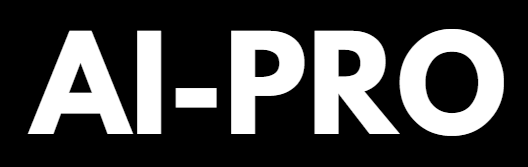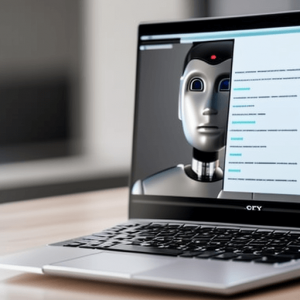Welcome to the tutorial on how to generate expression and video lip syncs for AI characters using Google Colab and Adobe Express.
In this tutorial, we will go through the process of setting up a project in Google Colab, training an AI model to generate expression and lip sync data, and using Adobe Express to apply the data to an AI character. By the end of this tutorial, you will have the skills to create expressive and lifelike AI characters for your projects.
Before we begin, it’s important to note that this tutorial assumes you have a basic understanding of machine learning concepts and some familiarity with using Google Colab. If you are new to these concepts, you may want to do some additional reading or take some online courses to get up to speed.
Follow this detailed step-by-step tutorial:
- Go to this link: Google Colab Link.
- Connect to Google Colab by pressing the “Connect” button.
- Generate a character in MidJourney and save it to your Google Drive in a folder called “Assets.”
- Record a video on your phone and crop it to a square shape using Adobe Express or a similar tool.
- In Google Colab, press the “Run Anyway” button to run the setup cell.
- Mount your Google Drive by pressing the “Mount Google Drive” button and following the prompts.
- Navigate to the “Assets” folder in your Google Drive and copy the paths of the character image and the video.
- In Google Colab, paste the image and video paths into the appropriate cells.
- Run the cell to generate the expressions and lip sync.
- Wait for the cell to finish running and view the resulting animation.
You may also follow this tutorial by Kris Kashtanova:
That’s it! You are now ready to generate expressions and video lip syncs of AI characters using Google Colab and Adobe Express. Keep in mind that the process may take some time to complete and that you may need to troubleshoot any errors that may occur. With practice, you will become proficient in using these tools to create expressive and lifelike AI characters.